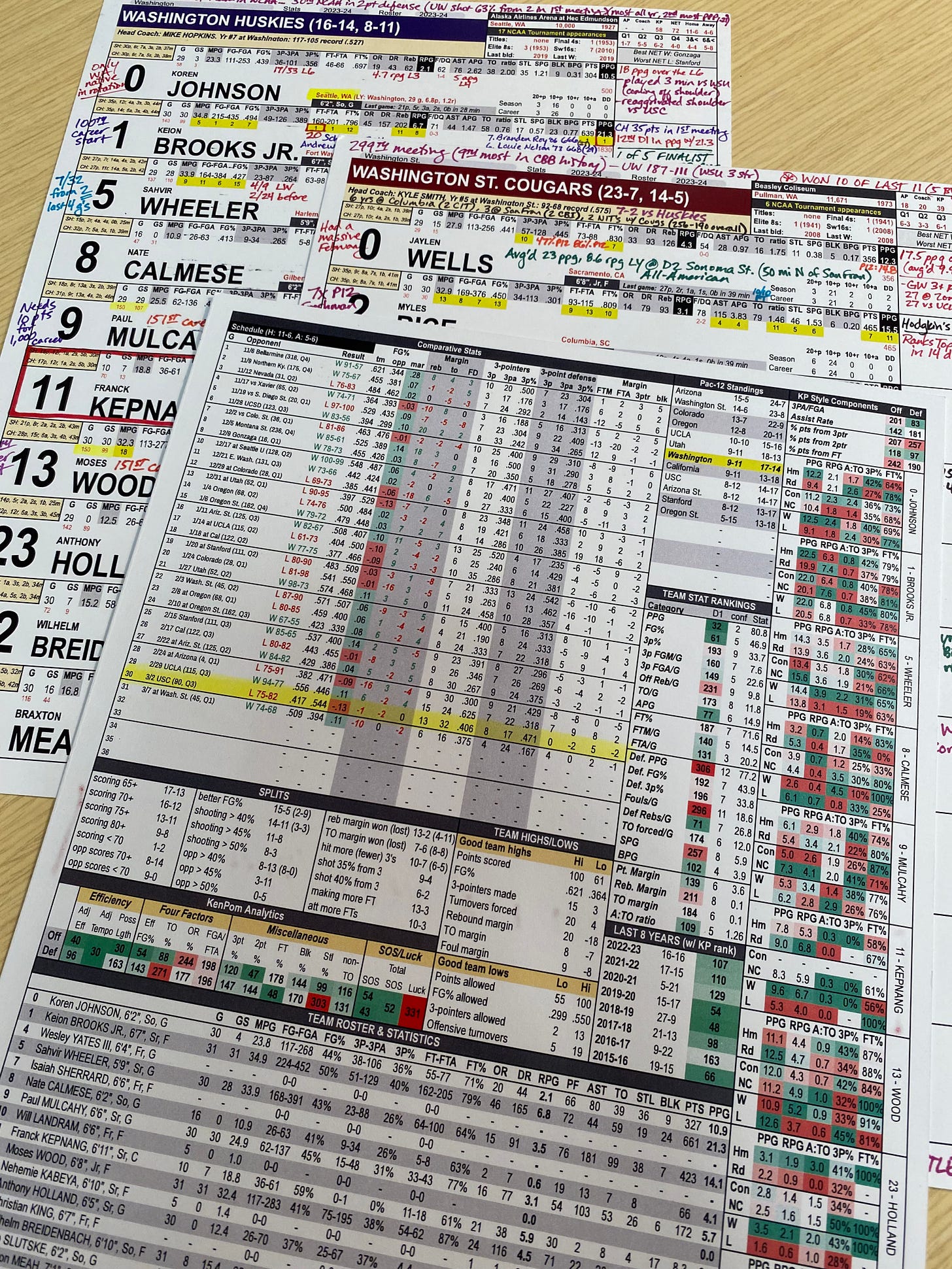Spotting Boards 103: How to make the data you scrape dynamic
Create dropdown menus and color code superlative stats so they stand out
In our last lesson, we learned about how to use the multiple functions together that scrape data off of tables on internet web pages and looks up data on those tables. This accomplishes several objectives. It means that you could get the data in multiple cells to change with a single prompt, which can be multiplied out as many times as you would like.
Today, we’re going to add one more function into the mix, but mostly focus on three crucial options within the navbar of Google Sheets. They are: