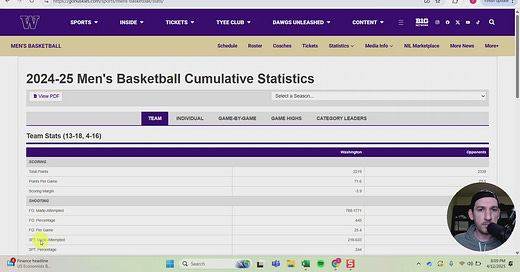As a reminder, our Office Hours zoom call this month is Wednesday, April 23 at 6 p.m. ET/3 p.m. PT. If you’re interested in joining me and other broadcasters each month to talk about your craft, click on the button below to subscribe at this level now!
The recent issues we ran into with the NCAA Stats website have sort of brought me full circle on this spotting board automation quest. It all started by getting just a little bit better at Excel with each passing game, until one day I realized Google Sheets had far better functions for scraping data off the internet. It allowed me to continue to evolve my boards more and more because the data scraping capability meant I could load dozens, or even hundreds of tables with the click of a button.
That’s all well and good, until it doesn’t work anymore. NCAA Stats seems to have put some anti-scraping measures into its website, and even before they did, there were times when I really needed my board to load quickly so I could print it, but either the site or my Google account bandwidth was overloaded.
Ultimately, reliability is paramount. And as cool as it is to push the limits of what’s possible by cranking out a ridiculous spotting board in seconds by selecting from a 364-team dropdown menu, having an equally awesome board finished in five minutes by copy & pasting off your browser and into Excel is way better if it’s way more reliable that way.
So, without further ado, we’ll start building our basketball boards from scratch again, this time using copy & paste as the method for harvesting data.